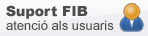Working environment at computer Labs
Computers at Computer labs have different work environments: Linux and Windows. In addition, there are three laboratories with a special environment for operating systems courses.
How to use
Profiles
No user information is saved in linux or windows. Every time you login the desktop will be shown as if it were the first time, even if the configuration has been modified on another session.
To save documents, practices, so on. it’s important that you do that in dades directory of linux or the drive F: in windows. Anything outside of this space will not be saved.
Disk space (quota)
The disk space available for each student is common to different environments. The account that you see from a PC will be the same for both Windows and Linux. This account corresponds to the disk space you have on the PC network server. Access from Windows is done by accessing the drive F:/ , from Linux, you have it available at $HOME/dades.
Actually the space reserved is:
- 3Gb: /dades (linux) or F: (windows)
There is file repository service for accessing this content outside FIB PCs classroom (https://www.fib.upc.edu/es/la-fib/servicios-tic/acceso-remoto-al-repositorio-de-ficheros)
Software installed on computers
All operating systems have browsers installed , editors, mail and software necessary for the realization of the courses. You will find all the software installed on each OS at software installed on computers page.
At the images of the PC it is not allowed to make any installation that requires administrator rights / root (except in special operating systems labs).
Only lecturers can request (in the period established in spring) the installation of new software.
Printers
You have all the information on the printing service page.
Linux Virtual Images
You have virtual images available that will let you work at home with the same Linux environment you have in normal labs and Operating Systems labs.
These images can be obtained by accessing the http://softdocencia.fib.upc.edu where you will find all the necessary information.
You need to install in your computer, VMWare Player software in order to run the virtual image. You can get it for free at www.vmware.com.
Explained below in more detail the different working environments:
Linux environment
/home and /dades directory
The home directory in linux is volatile. If you change PC, you will see that nothing that was there has been saved. Documents, practices, and everything that is important must be kept in the dades directory to be preserved.
We have made an exception in the following files and directory that can be saved:
- .tcshrc|.cshrc|.login: If you want to change settings edit the following file dades/.tcshrc
- .bashrc: If you want to change settings edit the following file dades/.bashrc
- Documents|Documentos: Everything that is saved here will be saved in dades/Documents
- Downloads|Descarregues|Descargas: Everything that is saved here will be saved in dades/Downloads
If you need any more settings to be saved, open a ticket to “Àrea de docència TIC”and we will evaluate it.
Commands
You can check the quota available in your environment from linux with the QUOTA script and in windows by checking the space on drive F.
Linux window manager: kde
At the current Linux version, kde window manager is available.
Windows environment
There are three network drives:
- F: drive is where your data is, where you have to save any files you want to keep. Do not store anything at the desktop. Files are stored in the Windows profile (desktop) are not conserved between semester and also are likely to be removed in the same semester, if problems are detected. Linux folder contains the files on your account when you use Linux. You can view the available quota at Racó.
- G: drive: network software is installed.
- I: drive: Documentation, examples and software of different courses.
Special Operating Systems Labs
Special laboratories for Operating Systems courses are: A5S103, A5S111 and A5S112.
Servers and related infrastructure
These computers are connected to the FIB network (and the rest of the Internet) through a firewall that filters the type of access allowed.
From the PC to the Internet is enabled only http and https access.
Please note that from the outside the UPC, there are not allowed access to any service or equipment in the operating systems labs for security reasons.
Use of Operating Systems Labs
The use of these labs is restricted, it is only for students registered at any Operating Systems course. Labs have different distributions of Linux and a specific Windows for a particular course.
When you turn on a PC, you will see different boot options. If you choose any of the "Loading" specific , you get a clean system as if it were newly installed. Any changes made by a previous user is deleted. It is the best way to set up the equipment to ensure proper functioning. If you use any of the "internal boot disk" booting, chosen partition keeps data. This keeps any change has been made previously on the computer.
FAQ's
How does the Secure Shell (SSH) works to connect to other systems?
-
The basic syntax of SSH is:
> ssh server -l username
As you would know, the text format is different between these two systems. You can change from one format to the other with the commands dos2unix, unix2dos, unix2win and win2unix.The Linux vi editor automatically distinguishes between these two formats.
The differences are:
- Unix uses iso-latin-1 characters and separates the lines with the CR (carriage return) character.
- Windows also uses iso-latin-1 but it separates the lines with a NL (new line) and a CR.
- DOS uses the cp850 characters and the line break is NL/CR.
IT Support
Let us know incidences, doubts, recommendations or topics you think you hace a lack of information or more IT resources that could be made to facilitate to follow teaching at FIB.
© Facultat d'Informàtica de Barcelona - Universitat Politècnica de Catalunya - Website Disclaimer - Privacy Settings