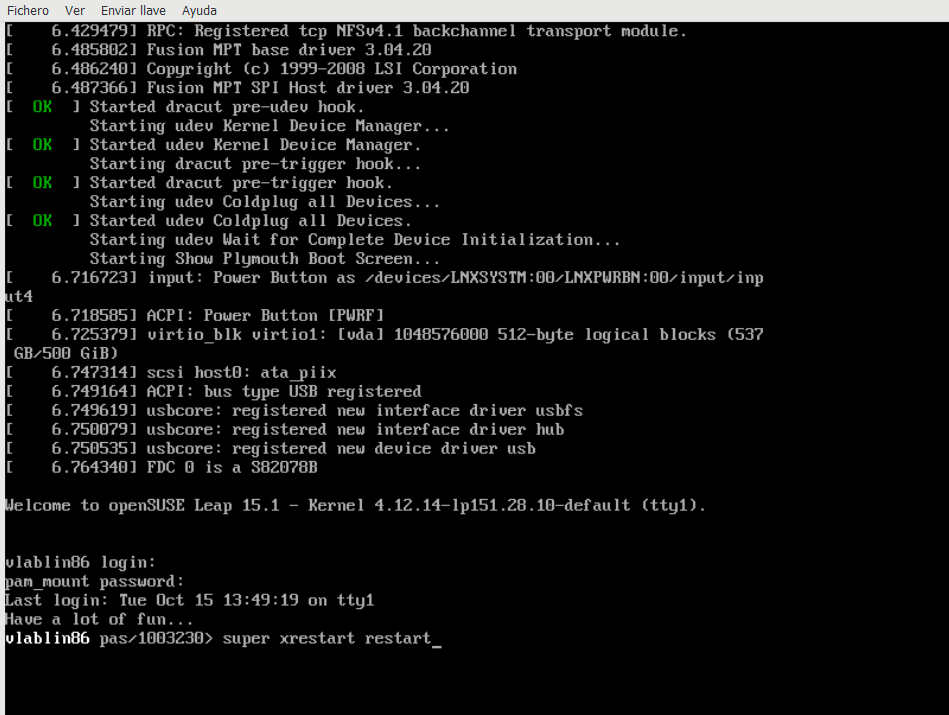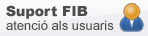AulaVirtual
The FIB offers the service of a virtual computer that can be used remotely with the same services than the laboratory ones.
This service is accessible here: https://aulavirtual.fib.upc.edu
How to use
Aulavirtual is a solution of desktop virtualization based on RAVADA software and developed in the UPC as a free software. It provides the user with a personal virtual desktop that is executed on the remote server independently on the connection device(computer with Windows, OS X or Linux) .
This service is aimed to all students and PDI of the FIB.
Right now, the service "aulavirtual" contains the available Linux and Windows image on the laboratories.
FAQ's
How many instances can I demmand?
Only one for every avaliable image.
How much time will my image be avaliable?
Your instance is volatile, that means it will be destroyed once the console is turned off. That means changes get lost between reboots. The console will be erased if it registers no activity in 12 hours. Remember to save your data in extern devices or in the net.
Desktops will be periodically restarted to their initial state from the server, losing all the data not saved in the net.
You can connect to the service from home using the VPN service of the UPC, UPCLink. Here you have information on how to access and set up the service in your computer: UPCLink. It is not possible to connect from the laboratories.
Which software do I need to connect?
To connect to the Aulavirtual environment, a computer with Windows, OS X or Linux is needed. Install Virt-viewer (Windows and Linux) or RemoteViewer (OS X). This viewfinder will allow us to capture remotely the screen of our instance in our computer. If we install the USB drivers , we'll be able to share devices remotely.
Client virt-viewer installation on Windows
Download the viewfinder Virt-viewer and the USB drivers for 32 or 64 bits, depending on the system:
- 32 bits version: viewer: https://releases.pagure.org/virt-viewer/virt-viewer-x86-11.0-1.0.msi
- 64 bits version: viewer: https://releases.pagure.org/virt-viewer/virt-viewer-x64-11.0-1.0.msi
Once you access Ravada and click "View" to open the virtual desktop, you'll only have to tell de navigator to always open this kind of files with virt-viewer.
Access to the service
Connect to the URL https://aulavirtual.fib.upc.edu and login with our UPC credentials:
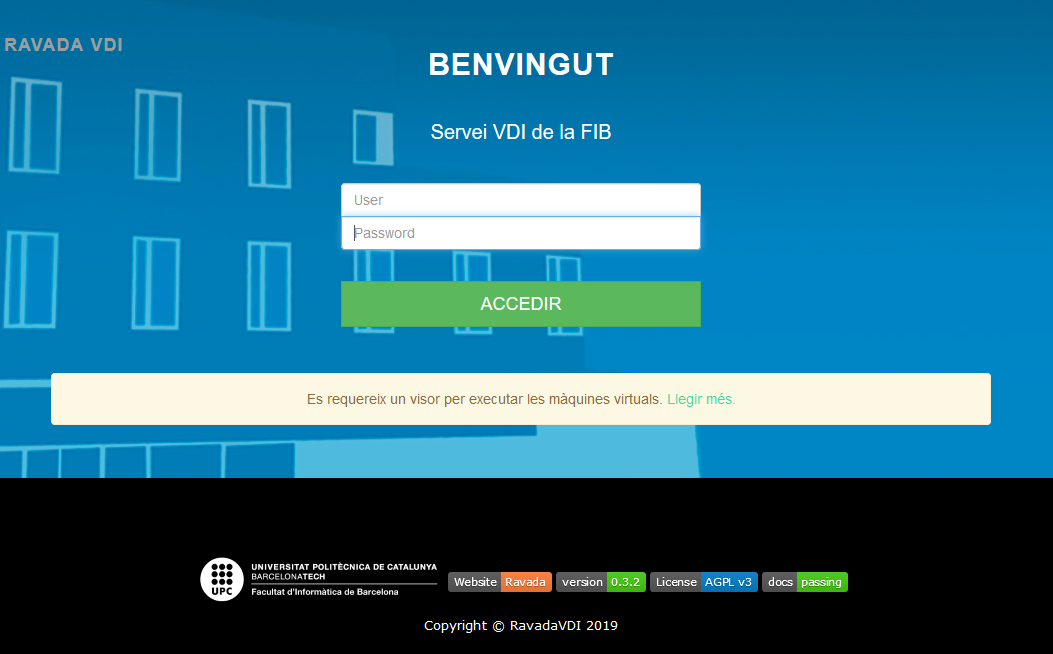
See the avaliable templates.
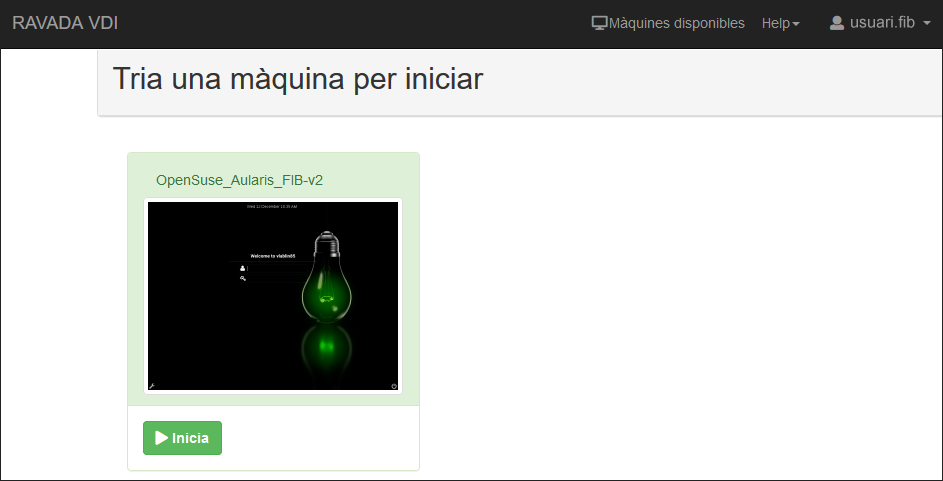
Click on the button "Inicia".

If we click "veure", the navigator will ask us to open Virt-viewer.
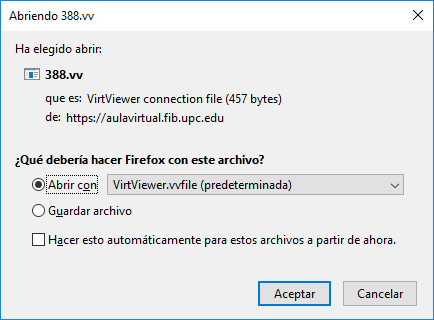
And it will open with the remote console.
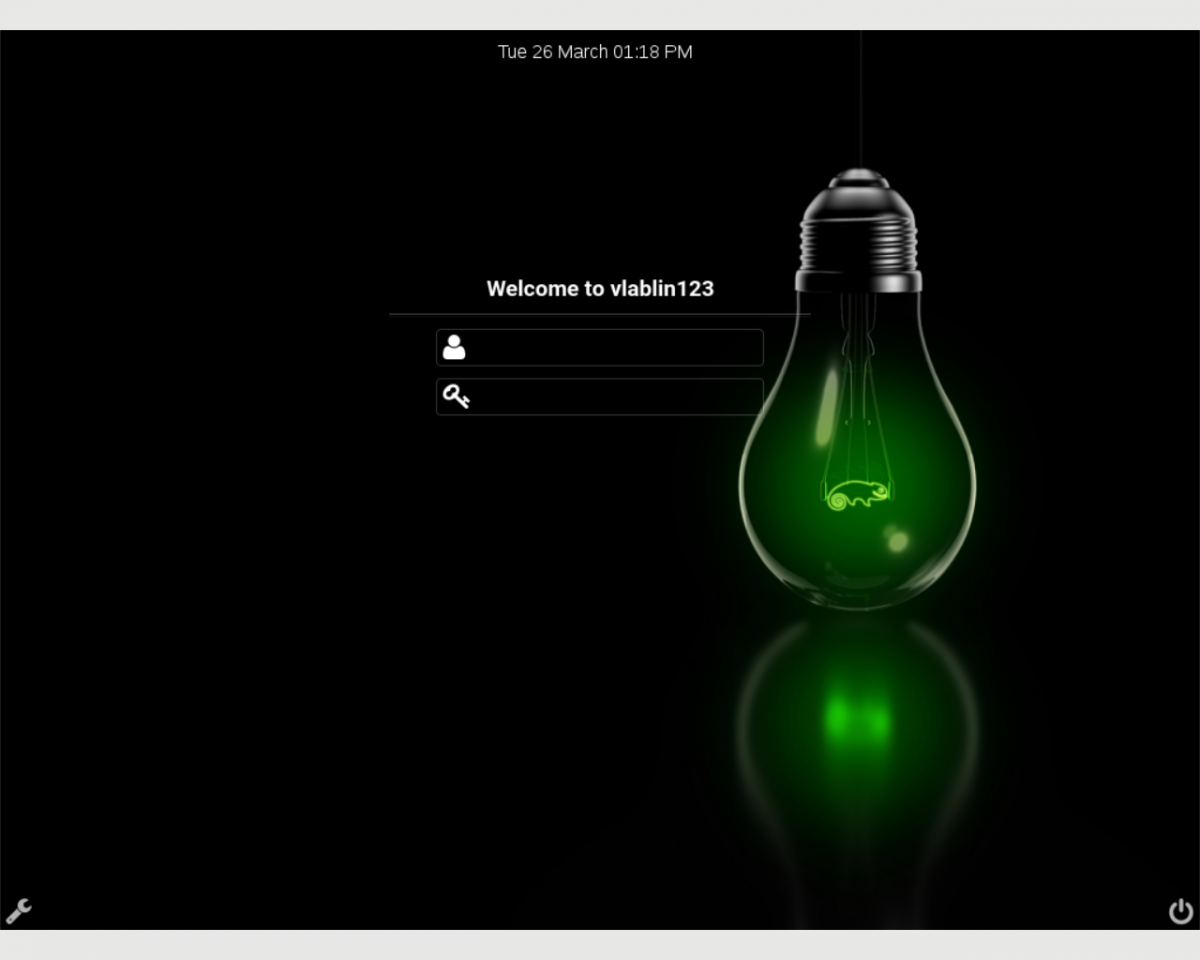
How do I get out of the viewer?
The key combination is SHIFT+F12. If you check the upper part of the window, you will see a menu with many options.
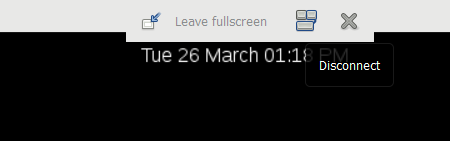
I get a black screen and a cursor. What's up?

Linux Session X probably did not boot properly. We can restart the graphical interface like this:
- Let's go to the text console with the key combination Ctrl + Alt + F1
- We are now logged in with our credentials, and you have to put text mode
- Type:super xrestart restart (This command will restart the graphical interface and open it automatically)
I get the message "No se puede establecer una conexión ya que el equipo de dedestino denegó expresamente dicha conexión"
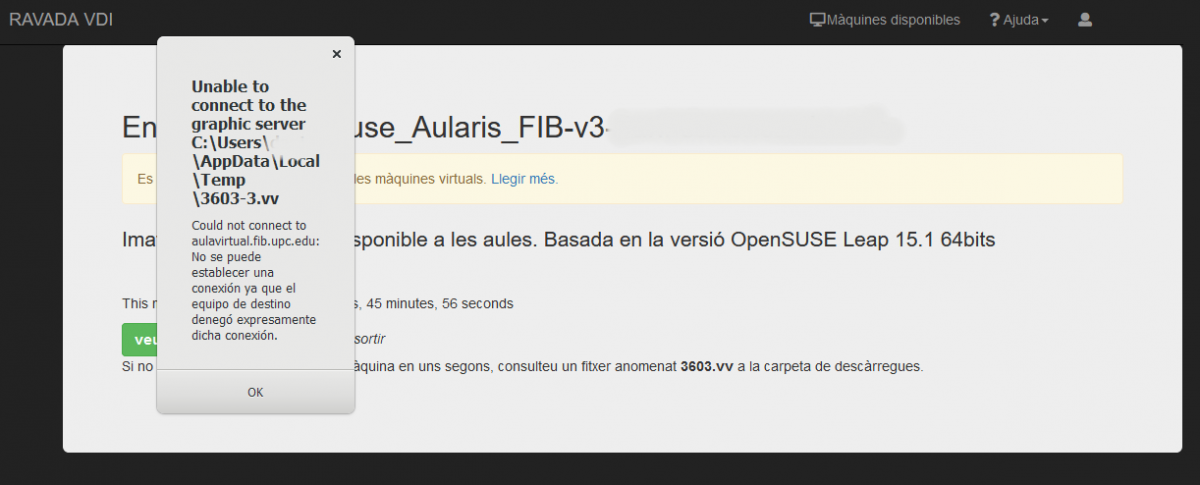
Connexion from laboratories are not allowed. You can get more info in the Where can I connect? section.
IT Support
Let us know incidences, doubts, recommendations or topics you think you hace a lack of information or more IT resources that could be made to facilitate to follow teaching at FIB.
© Facultat d'Informàtica de Barcelona - Universitat Politècnica de Catalunya - Website Disclaimer - Privacy Settings