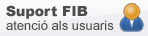Student email account
The UPC offers a Google Suite account, that includes gmail from the moment students enroll. The address format is:
name.surname@estudiantat.upc.edu where name.username is the user asigned for all university resources.
To read the received messages, go to https://correuv3.upc.edu
The FIB and the UPC will only use this direction to communicate with you and reserve themselves the right to not answer any message from a different account.
How to use
The G Suite mail service is docummented at https://serveistic.upc.edu/ca/correu-v3-gmail where you can find:
- service description
- documentation about Gmail cxconfiguration, other clients, etc
- Most Frequent Questions (FAQ)
Some features:
- Available quote is 1TB
- Server level filters can be created
- accessible from many devices, computer, phone, tablet...
Use conditions
The use you do of this service has to confrom de Rules of use, explained in the UPC Services documentation: https://serveistic.upc.edu/ca/correu-v3-gmail/el-servei/normativa-dus-del-correu.
Old directions @est.fib.upc.edu
What will happen with the name.username@est.fib.upc.edu addresses?
-
For first-time enrolled students, there will be no name.username@est.fib.upc.edu that the FIB offered previously.
-
For those students that enrolled the 2019-202 course, 1st or 2nd semester, the name.username@est.fib.upc.edu will be kept, but redefined as name.username@estudiantat.upc.edu.
-
Attention: From 13th of july 2020, no more messages will be received in the FIB's mail nor in the personal redirectioned account.
-
-
For the rest: ex-students or FIBers that enrolled before 2019-2020 course, name.username@est.fib.upc.edu is kept with no changes(mail and redirection included). These resources will be kept a limited time:
-
mail: the will be kept until 30th of September 2020 so that a copy of the messages to a perosnal account can be made.
-
redirections to a personal account: they will be kept during autumn semester of 2020-2021 course.
-
Afterwards, service will be eliminated, and teh addresses will return a "Unknown address" message.
Move FIB's mail to Gmail
If you have the post in the FIB's mail and want to move it to the new Gmail account, you can import all the messages from the old account xxx.xxx@est.fib.upc.edu to the new one xxx.xxx@estudiantat.upc.edu.
Follow the steps:
- Log in to the Gmail account: xxx.xxx@estudiantat.upc.edu
- Click top-right to Configuration > See all settings
- Click to Importation and accounts.
- In thet Consult post to other accounts, go to Add a new mail account.
- Write address xxx.xxx@est.fib.upc.edu and do Next.
- Leave the option Import mails from my other account and go Next.
- Write te password and choose the options Use always an SSL safe connection and Post entring messages with the mail account we want to import. This last option will help us identify the messages sent to xxx.xxx@est.fib.upc.edu.
- At POP Server write correu.fib.upc.edu and in Port 995.
- Click Add account.
- On the next screen we will put that we don't want to send messages with the xxx.xxx@est.fib.upc.edu account and go to End.
When we receive messages sent to xxx.xxx@est.fib.upc.edu the name of who sent it will be visible, but in subject we will see the old account where it was originally sent.
Read FIB's post mail (only for ex-students)
Students that still have the FIB's mail, there are different ways to enter your post:
- Through any client that has IMAP or POP protocoles with SSL or STARTTLS encryption, for example Thunderbird.
-
To use this service, you need to set up the mail reader with the following parameters:
- Entrance server mail: correu.fib.upc.es
- Reception protocole: IMAP o POP
- Security type: SSL
- Entry port: 993 (IMAP) ó 995 (POP)
- Exit server: smtp.upc.edu
- Authentication exit server: Yes, authentication is required
- Security type: STARTTLS
- Username (Entrance and exit): The one used in Racó (name.surname)
-
-
You can access directly to the direction https://webmail.fib.upc.edu
-
Adding the account to Gmail
-
Gmail allows you to read and send messages form other mail accounts. To do so, access your mail account and go to Settings -> Accounts.
-
In the option "Recover other account's mail", select "Add a mail account". In the new window that will appear, write your student direction with the following data:
- User and password: Your username and password (The ones you use to access Racó).
- POP Server or IMAP with SSL: The name Gmail offers automathically must be changed for "correu.fib.upc.edu".
- Port POP with SSL: 995
- Port IMAP with SSL: 993
- Option activation "Recover mail, use always a safe connection (SSL)".
- SMTP server: smtp.upc.edu (port 587).
-
The other three options:
- Leave a copy of the recovered message to the server: The messages will be received in your Gmail and your student account. If you leave it inactive, the messages will only arrive to the Gmail.
- Tag entring messages: Gmail will add the indicated tag to all the received mails in your student account.
- Archive the entring messages (Skip the inbox): Gmail will create a new folder where you can keep the student's account messages so that the won't go to the inbox.
-
Select “Add an account”. Gmail will give you the option of sending messages with this direction, so that you can answer using your student's account and not you personal Gmail.
-
Select “Yes” and specify the name you wish.
-
Gmail will ask for verification that you have access to this account and will send you a message to the student's direction to check it.
-
Select “Send a verification”, introduce the conifrmation code that you have received and select “Verify”.
-
From this moment you will receive the messages from your student account to your Gmail, and this will be visible in the account settings at Settings > Accounts. From there you will be able to edit the account, delete it... You can also select to answer authomatically the messages with the direction where it has been redirectioned.
-
IT Support
Let us know incidences, doubts, recommendations or topics you think you hace a lack of information or more IT resources that could be made to facilitate to follow teaching at FIB.
© Facultat d'Informàtica de Barcelona - Universitat Politècnica de Catalunya - Website Disclaimer - Privacy Settings