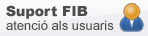BBI Laptop configuration
Compatible Laptop requirements
-
minimum requirements
- 8Gb RAM
- processor 4 cores (Intel i5, AMD Ryzen 5)
- 256Gb hard disk
- recommended requirements
- 16Gb RAM
- processor 8 cores (Intel i7, AMD Ryzen 7)
- 512Gb hard disk
Installing Linux VM (introductory session)
- Download and install VirtualBox: https://www.virtualbox.org/wiki/Downloads
- Download and install VirtualBox Extension Pack: https://www.virtualbox.org/wiki/Downloads
- Download file OpenSuse.zip: https://softdocencia.fib.upc.edu/software/OpenSuse.zip
- Unzip downloaded OpenSuse.zip (right-click, and select "extract all") This will create a folder "OpenSuse" containing two files: `OpenSuse.ova README.txt`
- From VirtualBox, select *File* -> *Import Appliance* And choose the OpenSuse.ova file extracted from the zip
- From VirtualBox, select *OpenSuse* Virtual Machine.
- On the right hand side list, select *shared folders*
- Right-click folder *Windows* and select *edit shared folder*
- Remove `/your-windows-share` from *Folder Path*. Select *other* and navigate to your home windows folder (something like `C:\\Users\\yourname`)
- Make sure the mount point is: */home/user/windows* and the *Auto-mount* is checked.
- Click *OK*, *accept*, etc until you get back to main screen - From VirtualBox, select *OpenSuse* VM and click *Start* When the boot menu appears, hit <enter> (mouse is not active yet)
- Stop OpenSuse (open the Virtual Machine bottom-left menu, select *shut down*)
- Start OpenSuse again (as in step 7). In folder *Home* -> *Windows* you should see your windows folder contents.
- If the VM is working, you can remove files `OpenSuse.ova` and `OpenSuse.zip`
Inside Linux
The default user is called `user`. It will login at start.
The password is: `Programming-101`
To change the password, open a terminal and write `passwd`
The `root` user (Linux administrator) has the same password.
To change the root password, open a terminal and write `sudo passwd`
If your mouse gets "trapped" inside the VM, hit the *control* key in the *right hand side* of the keyboard. In VirtualBox menu, select *Input* -> *Mouse integration*, and you should be able to smoothly move the mouse inside/outside of the VM.
The folder *windows* in your Linux home will give access to the shared folder in your windows host system. Anything you store there will be accessible from both systems.
macOS requirements
-
minimum requirements
- 8Gb RAM
- processor 8 cores (M2)
- 256Gb hard disk
- recommended requirements
- 16Gb RAM
- processor 8 cores (M2)
- 512Gb hard disk
Installing Linux VM (introductory session)
- Download and install UTM: https://mac.getutm.app
- Download OpenSuse installation image: https://get.opensuse.org/tumbleweed/#download
- Start UTM
- Click "+" to create a new virtual machine
- Select _Linux_
- Select downloaded OpenSuses image as _Boot ISO image_. Leave al checkboxes unchecked.
- Select Memory size 4096Mb, number of CPUs 2 (you can assign the VM more RAM or CPUs as long as you don't use more than half the amount existing in your computer)
- Select shared folder: browse to your macOS home folder
- Summary: Set a name for the VM (e.g. _OpenSuse_)
- Start the VM and follow OpenSuse installer instructions
Once OpenSuse is installed
- Start VM
- Open a terminal
- Install modules needed for AP1
sudo pip3 install yogi pytokr --break-system-packages sudo pip3 cache purge
- Install software needed for CAOS
sudo zypper install hwloc htop sudo zypper install code thonny sudo zypper clean
- Enable access to shared folders
sudo usermod –aG vboxfs $USER
IT Support
Let us know incidences, doubts, recommendations or topics you think you hace a lack of information or more IT resources that could be made to facilitate to follow teaching at FIB.
© Facultat d'Informàtica de Barcelona - Universitat Politècnica de Catalunya - Website Disclaimer - Privacy Settings