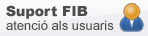Loan of Notebook Computers
Barcelona School of Informatics offers a Loan Service of Notebook Computers to lectures, students and staff for academic purposes.
How to use
Who can use this service?
Any student enrolled in the FIB in the current academic year, or staff or lecturer at FIB. The first time you request a loan of a notebook computer, you must sign a document to accept the conditions of use, rules and possible penalties.
Where can I request a notebook computer?
The service is provided by Operations Services in the A5 and C6 classroom areas. If you would like a notebook, you may request one and if there is one available it will be loaned to you.
PDI/PAS can book a notebook computer through https://peticions.utgcntic.upc.edu or sending an email to utic.fib@upc.edu
How long is the loan period?
Students: This service is offered during the academic periods. Loans can be by hours or by days.
- By hours: The notebook can withdraw from 8:00 am and the time limit to make its return are 20:45 at A5 and up to 19:45 at C6.
- By days: The notebook can be taken during the opening hours of labs and will be returned, at most, a week later in the same timetable.
Staff / Lecturers: Check it when booking or at loan time.
Conditions of use
- You must not make any changes to the hardware or the software installed on the notebook computer; it must be returned in its original state.
- It must be switched on when it is returned so that the operator can check that everything is functioning properly while the user is present.
- The user is responsible for the notebook computer while it is on loan and the user is obliged to return it, together with all its accessories, at the end of the loan period with everything in its original state.
- If the user notices any incidents or problems with the functioning of the notebook, he or she is obliged to notify the operator so that they can take appropriate measures to correct the fault.
- Save your work somewhere else (on a USB flash drive, on a file server, etc.), otherwise it will be lost when the machine is rebooted.
- To ensure the long life of the batteries in these machines, we recommend that you do not plug them in unless this is strictly necessary (that is, when there is a low battery warning on the Windows taskbar or while you are starting up the machine).
Penalties
- For each hour or part thereof that the notebook is returned after the due time, there will be a penalty of seven days during which the user cannot reserve or loan a computer, as well as temporary restrictions on the use of systems.
- For each day that a notebook is returned after the due date, with a maximum of two days, there will be a penalty of 30 days during which the user may not reserve or loan computers, as well as temporary restrictions on the use of the systems.
- If the machine is not returned or is damaged in such a way as to not function properly, the user will be prohibited from using the notebook computer loan service and temporary restrictions will be imposed on the use of the systems until they pay the costs of the repair (when this is not covered by the machine's guarantee) or replace the notebook, either paying the cost of the machine or providing another with the same specifications. If the user does not replace or, where appropriate, repair the damage caused to the notebook, temporary or permanent restrictions will be placed on the use of the systems and disciplinary proceedings may be begun.
- The approximate price of the notebook is €1,100.
Configurations
- The Notebook Computer Loan Service computers are ready to start up and automatically log in to a user account.
- In order to guarantee that the user receives a properly configured machine, the configuration has been frozen so that it is always the same, stable, and known, when the computer is started up. For this reason, it is very important to save your work somewhere else (on a USB flash drive, on a file server, etc.), otherwise it will be lost when the machine is rebooted.
Notebooks Technical specifications
- Lenovo ThinkPad L15
- Intel Core i5-10210U CPU@ .60GHz 2.11GHz
- 16.0G SDRAM
- Intel HD Graphics
- Hard Drive WDC PC SDBQNTY 512G
- Screen 15.6"
- 2 USB-A 3.2 ports, 1 USB-C 3.2 port, 1 Ethernet LAN (RJ-45) i 1 HDMI port
Installed software
These notebooks have a Windows operating system, with all updates available at Microsoft and the following applications:
- Adobe Flash Player: Media Plugin.
- Adobe Reader PDF file reader.
- Adobe Shockwave Player: Media Plugin.
- Audacity: audio editor.
- CCleaner: Remove unnecessary files from the operating system.
- Classic Client: Client Gemalto
- Clips: Creation of expert systems.
- DAY: Creation of diagrams.
- DNIe: Electronic ID
- Ghostscript: PS File Manager.
- GSview: Reader PS files.
- IBM Rational Modeler: UML Design
- InfraRecorder: Recording CD / DVD.
- Java JDK: Java Development Environment.
- Java Runtime: Java Virtual Machine.
- McAfee VirusScan Enterprise: Antivirus.
- Microsoft Office Professional office suite.
- Microsoft Project: Project Manager.
- Microsoft Visio: Software for creating diagrams.
- Mozilla Firefox Web browser.
- Mozilla Thunderbird e-mail reader.
- Notepad ++: Text Editor.
- OpenOffice.org: office suite.
- OpenVPN GUI: Interface for OpenVPN.
- OpenVPN: Manager virtual private networks.
- PDFCreator: Printer to generate PDF files.
- QuickTime Player: Media Plugin.
- SecureW2 TTLS Client: To connect a computer to the eduroam network.
- Skype: VoIP communication tool
- VideoLAN VLC Media Player: Media Player.
- VMware Player: Virtualization of operating systems
- Windows Internet Explorer: Web Browser.
- Windows Media Player: Media Player.
In addition, it has the image of linux virtual Operating Systems classrooms and Linux from an very similar image to the computer labs. To activate them just need to run the vmware player that is at the desktop, once launched, select the one you want to use.
For any problem or suggestion about this service please send an email to utic.fib@upc.edu or go to the Operations Service at A5 or C6 computer labs .
IT Support
Let us know incidences, doubts, recommendations or topics you think you hace a lack of information or more IT resources that could be made to facilitate to follow teaching at FIB.
© Facultat d'Informàtica de Barcelona - Universitat Politècnica de Catalunya - Website Disclaimer - Privacy Settings