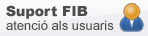-
Studies
-
Masters
- Do you want to study a Master Degree?
- Master in Informatics Engineering
- Master in Informatics Engineering - Industrial Modality
- Master in Innovation and Research in Informatics
- Master in Artificial Intelligence
- Master in Cybersecurity
- Master in Data Science
- Erasmus Mundus Master in Big Data Management and Analytics
- Master in Urban Mobility
- EUMaster4HPC
- Other Masters
-
Masters
-
Mobility
- Research
- Companies
-
The FIB
- Studies
- Bachelor's degrees
- Masters
- Do you want to study a Master Degree?
- Master in Informatics Engineering
- Master in Informatics Engineering - Industrial Modality
- Master in Innovation and Research in Informatics
- Master in Artificial Intelligence
- Master in Cybersecurity
- Master in Data Science
- Erasmus Mundus Master in Big Data Management and Analytics
- Master in Urban Mobility
- EUMaster4HPC
- Other Masters
- Academic Management
- Grants and Financial Aid
- Mobility
- Research
- Companies
- The FIB
Filesender: exchange of large files
You are here
It is a web application developed by RedIRIS. This application will allow us to send or receive files of large volumes (up to 2GB).
How to use
It is very important to emphasize that to use this service, the sender or receiver must belong to the RedIRIS community. That is why we will have to authenticate with our credentials.
Service features
- Allows you to send / receive files up to 2GB
- File expiration date
- Notifications of use via email.
Here we tell you the three basic operations:
- Send a file
- Check the history of my transfers
- Receive a file via invitation
Send a file by email
Suppose we are members of the RedIRIS community and we want to send a file to someone.
Access to filesender.rediris.es
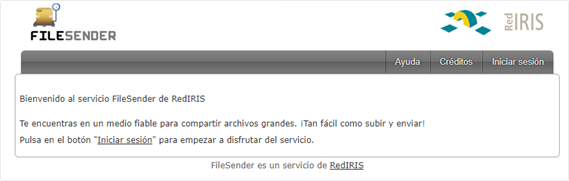
Click on "Iniciar sesión"
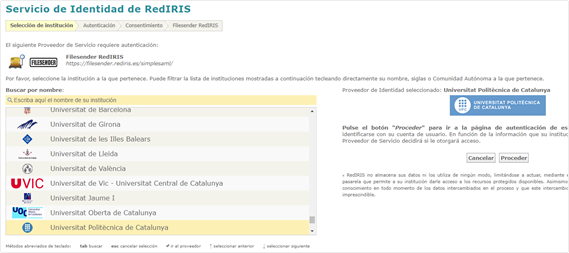
Choose the institution to which we belong (for example, the UPC) and click on "proceed".
The authentication page of the chosen school will appear. Enter our credentials
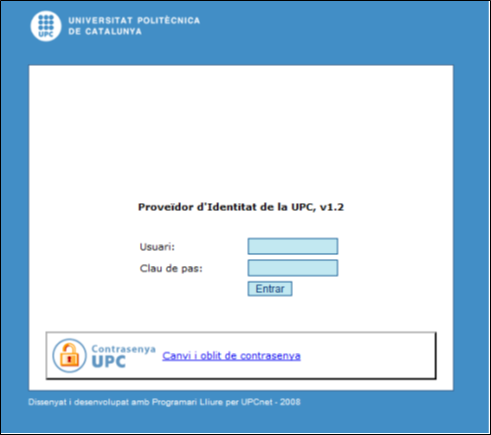
The following page will appear, from which we can indicate the files that we want to send and the recipients.
Fill in the following fields:
A: -> one or more addresses separated by commas
Subject (optional)
Message (optional)
Click on the "Select files" button and select the files that we want to send.
Click on the "Send" button.

The follow-up of the delivery will appear, indicating if it has finished correctly.
Check my transfers
Click on the "My Transfers" tab. The list of transfers you have made appears.
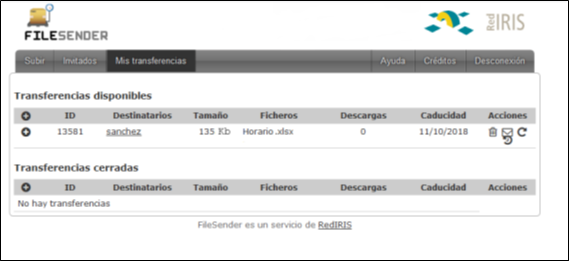
Here you can forward a file, delete it, view the record, or send a reminder. You have the options on the right, in "Actions".
Receive a file by email
This option will allow us to receive a file from someone who does not belong to a registered institution. The mechanism to do this is to send us an invitation, and then, he will receive a "token" with which he can upload the file.
First, we start the session in the filesender service and go to the "Guests" tab.
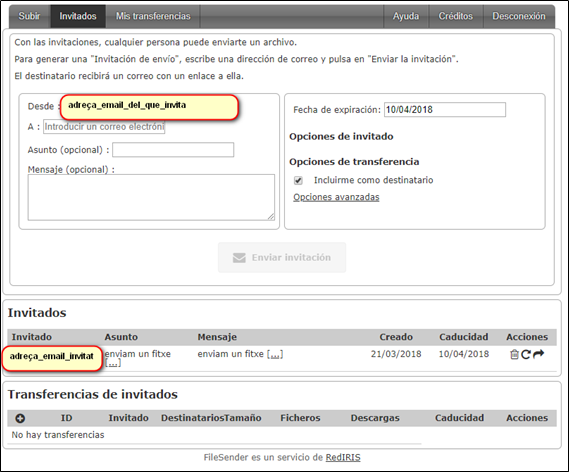
We put the email address of the person who wants to send the file and, if we want, a subject and an explanatory text. We send you the invitation, and he will receive an email with the following content:
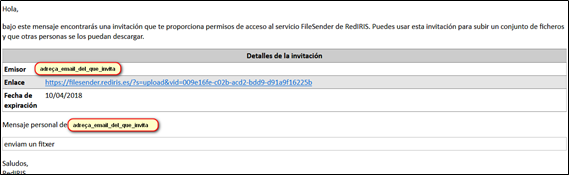
By clicking on the link, the filesender service will open directly where the guest can send us the file.
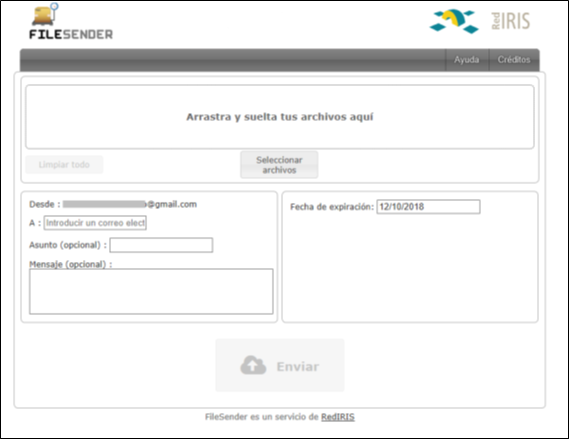
You may also be interested in
Rules for use of the FIB's computer equipment
IT Support
Let us know incidences, doubts, recommendations or topics you think you hace a lack of information or more IT resources that could be made to facilitate to follow teaching at FIB.
Where we are
C/Jordi Girona Salgado,1-3
08034 BARCELONA Spain
Tel: (+34) 93 401 70 00
Contact with us
© Facultat d'Informàtica de Barcelona - Universitat Politècnica de Catalunya - Website Disclaimer - Privacy Settings